Asus RT-N12 WiFi router Setup in Repeater Mode Configuration
Earlier I already post many other brand repeater mode post like, TP-Link, D-Link, Netgear, Tenda etc. Asus a popular name in computer and networking accessories brand. In this post I will give a best and easy way for Asus RT-N12 WiFi router Setup in Repeater Mode Configuration with any brand AP device. Repeater mode use to extend your existing Wi-Fi network to boost wifi signal on every area. WiFi repeater also known as wireless extender or wifi range extender.
Before going to start Asus repeater mode configuration see brief detail about Asus RT-12N D1 Wifi router.
Popular Post : How to Connect Any Wi-Fi without Password from Mobile?
Asus RT-12N Wireless Router Specification
Asus RT-12N is 300Mbps Wireless Router with 2 No. 5dBi Omni directional antenna to give your stronger Wi-Fis signal range. Both wireless antenna detachable so you can remove antenna from router. Asus RT12N support 2.4 GHz signal band with 300Mbps wireless speed. Physical 1WAN and 4 Lan port available for internet as well as wired PC connection.
Asus RT12N WiFi router support Access Point, Repeater, and wireless router mode (default Mode).
To start Asus rt n12 repeater setup from LAN cable from Laptop ready your laptop with wired connection as given below.Asus RT-N12 Wireless router can be configured with any brand WiFi access point in repeater mode to extend wifi signal.
Popular Post : How to use WhatsApp without Phone Number with Tricks (2018)
Asus RT-N12 Repeater Setup LAN connection.
Avoiding poor Wi-Fi connectivity in your home and office repeater is the best way to extend Wifi router signal. Configuration of any Asus WiFi router model are same. If you are looking user manual for Asus AC repeater mode for dual band router than this post also work with Asus AC router repeater configuration.
Asus Wireless Router Login First Time
After physical connection of wifi router next step is access web interface in web browser. To access Web interface your Laptop/ Desktop must be in same series IP Address of Asus Default IP Address.
Asus RT-N12 Default IP Address is – 192.168.1.1
Default username – admin
Asus WiFi router default setting also mention on backside of router sticker. You can find Router model number, IP Address, Login detail of Router and Mac address with serial number.
Configure Laptop Lan IP address in 192.168.1.10
See here how to configure Laptop LAN IP address
Now Open Web browser and Type 192.168.1.1 IP to access Asus wireless router.
Click on Manual Setting
Asus RT-N12 Wireless router Password Set first time
On first time login of Asus router there is no password configured so on first login you required to create new password for access Asus WiFi router.
New Password– type password for Asus router
Retype New password– type again new password to confirm
Click Next button to save and proceed to further steps.
Asus RT-N12 300Mbps Wireless router Repeater Mode Setup
In this step you will get option to choose the mode you want to configure Asus router. As the this tutorials for Asus router repeater mode so choose the center option Repeater mode here.
Click Next button after select Repeater mode
Join the Main Access Point from Repeater Device.
In this step router will take few second to scan all the wireless access point name broadcasting on the area you configure your repeater device.
You will get all the available wireless name.
Choose your Main WiFi name and type password to connect it from Asus Repeater device.
After type password click connect button to save settings
Asus RT-N12 Wireless router set Repeater SSID and Password
After connection with AP device in this step you will get option to configure WiFi name and password for Range extend. Means if you want to use same SSID name and password as using exsting router than keep the setting showing in repeater. You can use different SSID and password for extended network name. so configure here repeater wifi name and password
Network Name (SSID) – use Range Extended Name here
Network key – password for range extended.
Device will take 20-30 second to reboot router . wait until router rebooting.
Your Wifi router will come to this windows where you can see router hardware information.
Click Go button to enter in connection status.
In this status page you can see Repeater connection status and Rang extended Wireless name with password details.
This is the basic and simple tutorial for Asus RT-N12 WiFi router Setup in Repeater Mode Configuration for extended your existing WiFi network to entire home and office area. Using a best repeater device will give your real time connectivity with stable speed and seamless connectivity everywhere. If you facing any type of configuration issue during Asus Range extended setup in with your wifi router please comments problem we will reply asap.
buy Asus Router Now 30% Discount | Coupon code
Related Post
-
8 best Wi-Fi router for home and office under 1000 Rs only
-
The 10 Best Firewalls Solutions for Home and Office Network (2018)
-
10 Best 4G VoLTE Smart Phone Under Rs10000 (2018)
-
10 Best free and Paid Antivirus for Windows, Mac OS and Androids Phone
The post Asus RT-N12 WiFi router Setup in Repeater Mode Configuration appeared first on .
from https://ift.tt/2tl8SVN
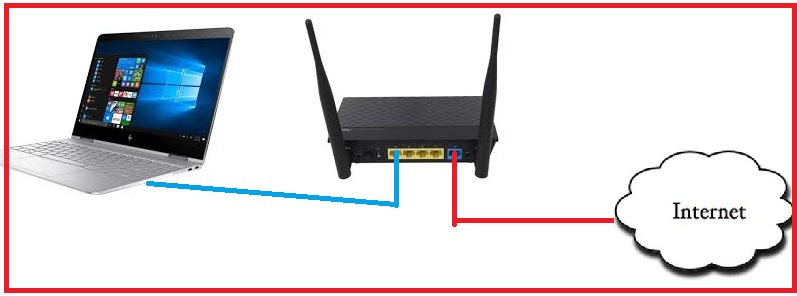

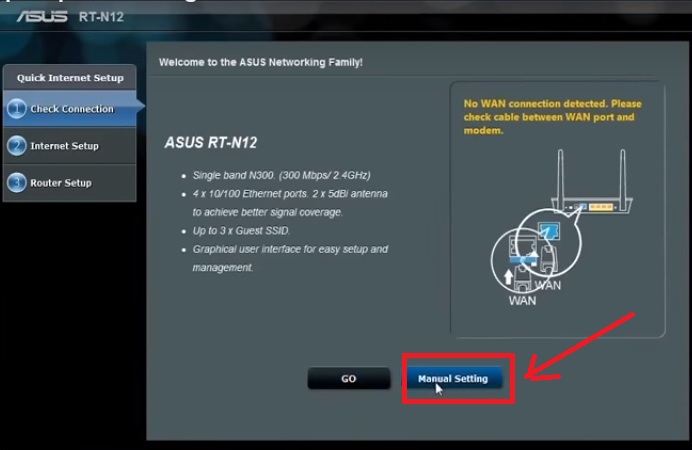
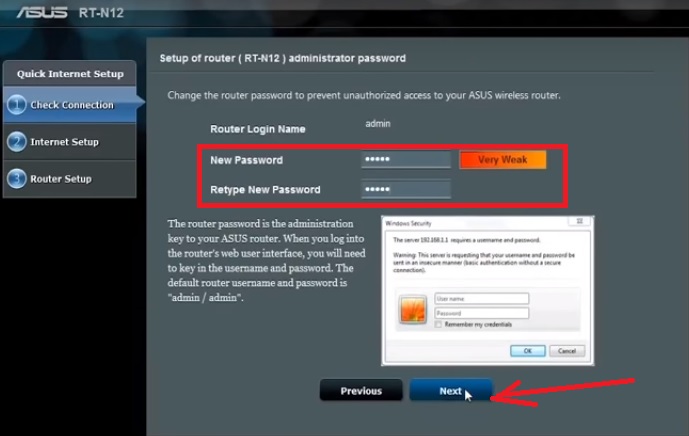
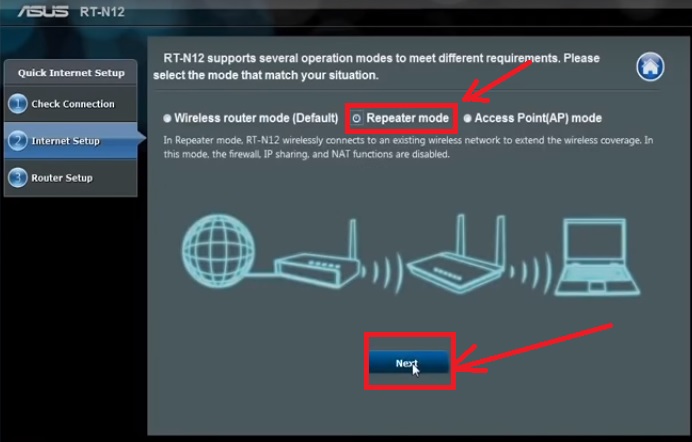
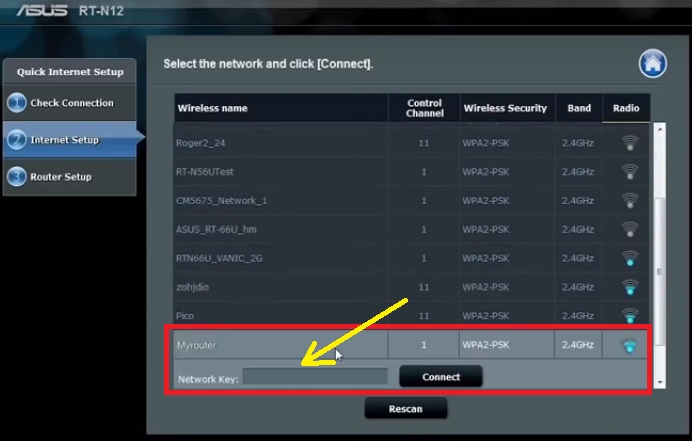
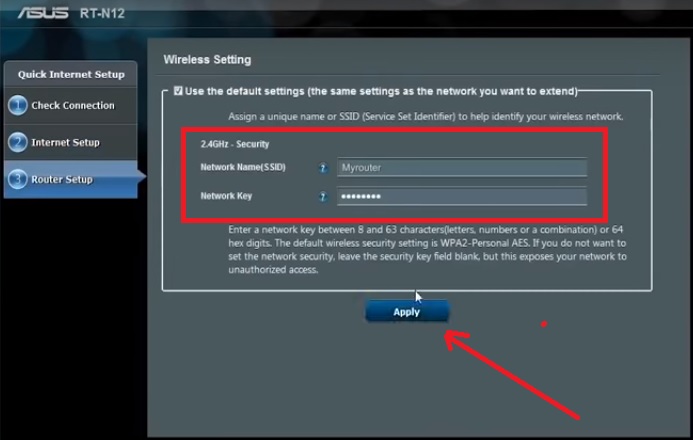
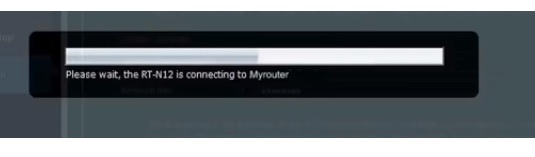
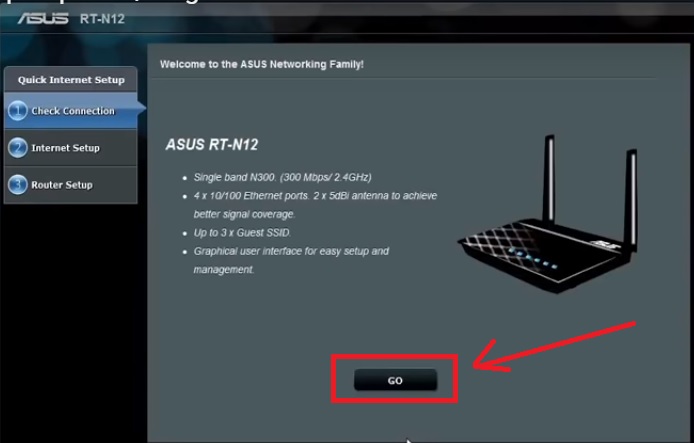
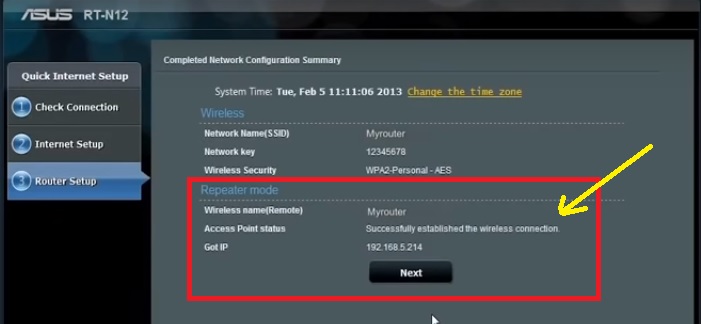
This comment has been removed by the author.
ReplyDeleteI was looking for the Asus Router Setup Wizard and ASUS RT-N12 WIFI ROUTER SETUP IN REPEATER MODE CONFIGURATION information that you have posted. Thanks for sharing this informative post.
ReplyDeleteGreat Help and Knowledge you share in this post regarding How To set up a wireless router
ReplyDeleteGreat Help and Knowledge you share in this post regarding How To set up a wireless router
ReplyDeleteThis is a Nice post . I'm definitely going to look into it.Really very useful tips for Asus RT-N12 WiFi router Setup in Repeater Mode Configuration are provided here. Keep on the efforts for offering such imperative info.
ReplyDeleteNetgear Extender Setup
This comment has been removed by the author.
ReplyDeleteThis comment has been removed by the author.
ReplyDeleteThis comment has been removed by the author.
ReplyDeleteNice Blog Post thanks for sharing it.
ReplyDeleteNetgear australia support number
Netgear Router Support
Netgear Contact
Setting up Netgear router
Amazing Blog!! Read the blog
ReplyDeletehttp://router.asus.com
Thanks for give us valuable information If you are Looking for D-link Support , visit on
ReplyDeleted link router admin password change
D-link Router Support
D-link Tech Support
dlink extender login
ReplyDeleteDlinkrouter.local setup
ReplyDeleteThank a lot for this post that was very interesting. Keep posting like those amazing posts, this is really awesome :)for more updates please visit router.asus.com.
ReplyDeleteTop Selling Asus Router in Uae, Asus AX6000 Router in Uae, Dual-Band Gigabit Router in Uae
ReplyDeletehttps://gccgamers.com/networking/routers/asus-ax6000-dual-band-gigabit-router-rt-ax88u.html
Is there anyone who can recommend the best product among the ones listed here?
ReplyDeleteBest Wireless Router Under 50 USD