The title is belongs to Airtel 4G hotspot router but actually it’s for every 4G router and normal Wi-Fi router to repeat Wi-Fi signal on dark area. If you are using JioFi portable 4G router and any other Wi-Fi router with 4G sim supported than you can use this post to know how to boost 4G router signal up to 100% in your home.
In earlier post I describe how to boost your mobile 4g signal in your home. In this post we are not talking about boost mobile signal, this post for increase 4G router Wi-Fi signal in every corner of home. Airtel and JioFi 4G router has a portable Hotspot router which comes with 1-2dBi antenna which is sufficient for 1 room only. But when you move one room to another room than your Wi-Fi signal lost or week where you didn’t get proper 4G speed. To increase the area of Wi-Fi signal for Airtel 4G hotspot and JioFi 4G hotspot router this post will assist you step to steps.
How to Boost Airtel 4G Hotspot Wi-Fi Signal on Every Area.
Its true with only 4G router you cannot boost the signal until unless you increase the antenna gain and other factor which support Wi-Fi signal transmitting power.
But the there are many way and tricks to increase 4G hotspot Wi-Fi signal at your home. Firs thing you should know what you should have to extend your 4G hotspot router signal up to every area.
- Wi-Fi router.
To increase Airtel 4G hotspot signal required on Wi-Fi router which can be 150 mbps or 300 mbps doesn’t matter. You can use your old working wifi router to increase signal in your home.
If you forgot your old router Default settings than get help from below post to recover your old router access.
See how to reset your Wi-Fi router
After Reset see default username and password for your router.
Once you have ready Wi-Fi router with you now you can start configuration for how to increase Airtel 4G hotspot signal with Repeater.
Before start repeater configuration make sure you have ready Airtel 4G hotspot router Wi-Fi password with you. If you forgot it you can reconfigure it
See here how to configure Airtel 4G Hotspot Router Wi-Fi name and Password?
Wi-Fi Router Configuration for boost Airtel 4G Router Signal
Here I would like to disclose with any Wi-Fi router which support universal repeater mode we can boost existing Wi-Fi router or 4G router signal. you are thinking it’s not new that we can increase signal with repeater but the important thing is portable 4G hotspot router doesn’t have any physical LAN port to direct connect Wi-Fi access point to increase signal. So here we can repeater Wi-Fi signal of any 4G hotspot router up to 100% with simple configuration.
Here I am using Binatone BMF3G2160 3G Mi-Fi Router to increase the Airtel hotspot Wi-Fi signal. As the Binatone BMF3G2160 support only 3g so its not useful for 4G sim but we can use it as a repeater mode to utilizes device.
My airtel 4G Hotspot router Wi-Fi username and password like this.
To know your Hotspot Wi-Fi name and password please
See here
I have my Airtel Wi-Fi name and password now so I will start repeater configuration to boost my 4G hotspot signal range.
Binatone BMF3G2160 3G Mi-Fi Router Repeater Mode Configuration.
Here in this step I will show how you can configure your router as repeater mode to increase your Airtel 4G hotspot and JioFi 4G wi-Fi signal with in few minutes.
Binatone BMF3G2160 Default IP is 192.168.100.1
Username and password – admin/admin
Please your Wi-Fi router Default login details here.
Now access your Wi-Fi router login page and configure for repeater mode.
Login to Binatone BMF3G2160 MiFi Router
Type MiFi router default IP- 192.168.100.1 in browser and hit enter.
Aftr login click settings button to enter in Mi-Fi router settings.
Binatone MiFi BMF3G2160 router Operation mode change
To change mode
- Click Advanced
- Route
- Mode- Choose AP Client Mode for Repeater mode
Click Apply Setting to save changes.
Binatone BMF3G2160 Connect to Airtel 4G Hotspot
To connect Airtel 4G hotspot router click search button to scan Wi-Fi and then select your hotspot Wi-Fi name.
Click Search button to Scan Wireless Name
After click search in new windows you will get all available Wi-Fi name with your Airtel Wi-Fi name.
Choose your Wi-Fi name and click select button
In next windows you will ask for your Airtel hotspot WiFi password.
- Your hotspot name selected as per your scan
- Put your hotspot password to join.
Click apply button to save settings.
After this steps you have to configure Repeater SSID and password first.
Binatone Mi-Fi router Wireless configuration
This Wi-Fi name will to use connect from other area where you are not getting Airtel 4G hotspot strong signal. You can also keep this Wi-Fi name same as your Airtel Wi-Fi name.
- Basic
- Wireless
- Network Name – Type your Repeater Wi-Fi name here
- Security settings- set your Repeater password here
Click Apply save settings and now go to your mobile and Laptop and connect to new Wi-Fi name and enjoy your Airtel 4G hotspot internet connection each and every corner at your home and office.
Get Latest Airtel 4G Hotspot Router and Data Plan here
The post How to increase Airtel 4G Hotspot Router Signal up to 100% in every area appeared first on TechTricksZone.
from TechTricksZone https://ift.tt/2riPdEF
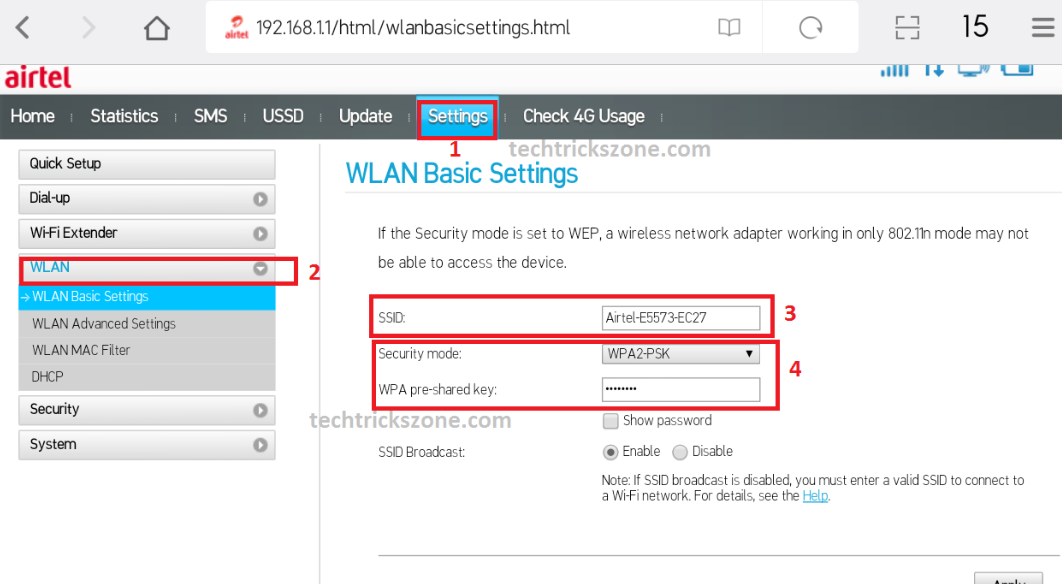
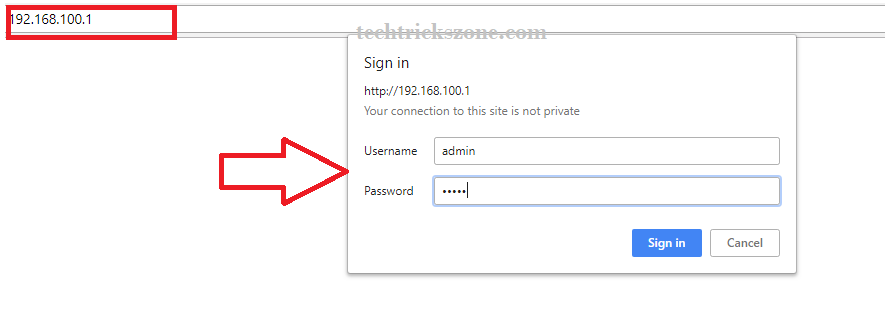
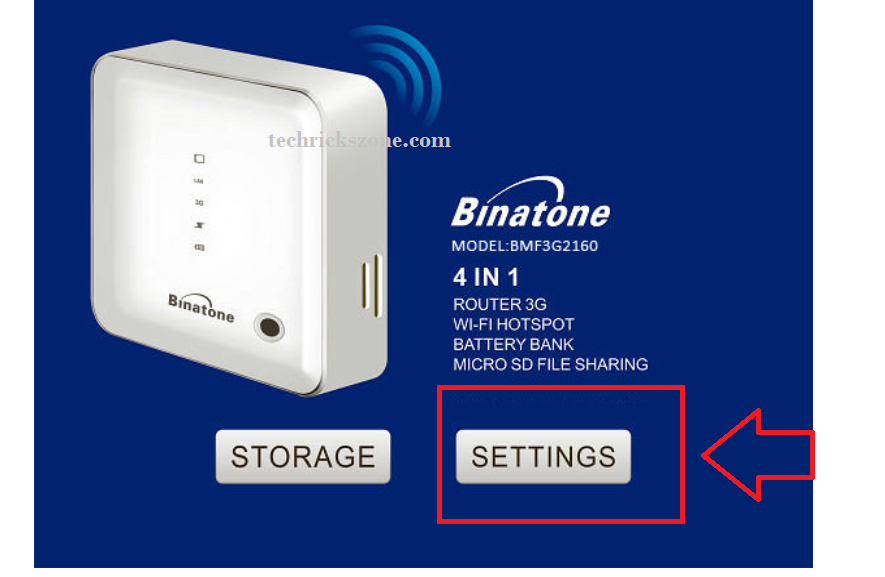

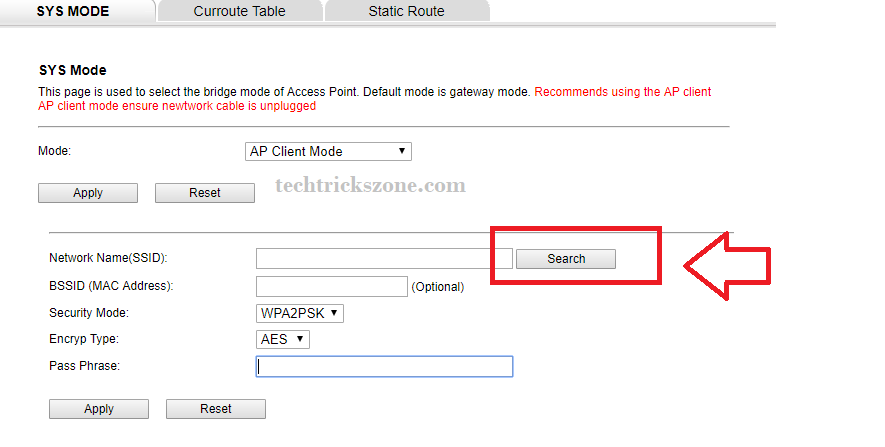
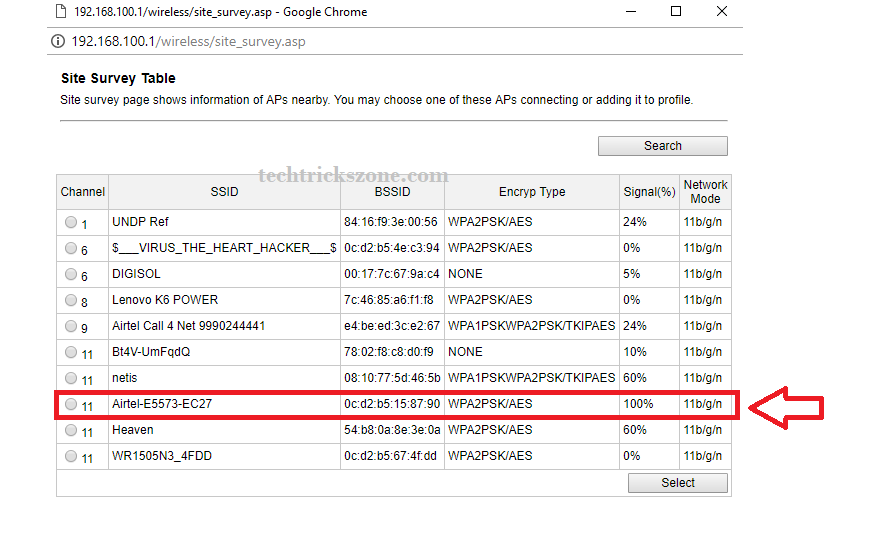

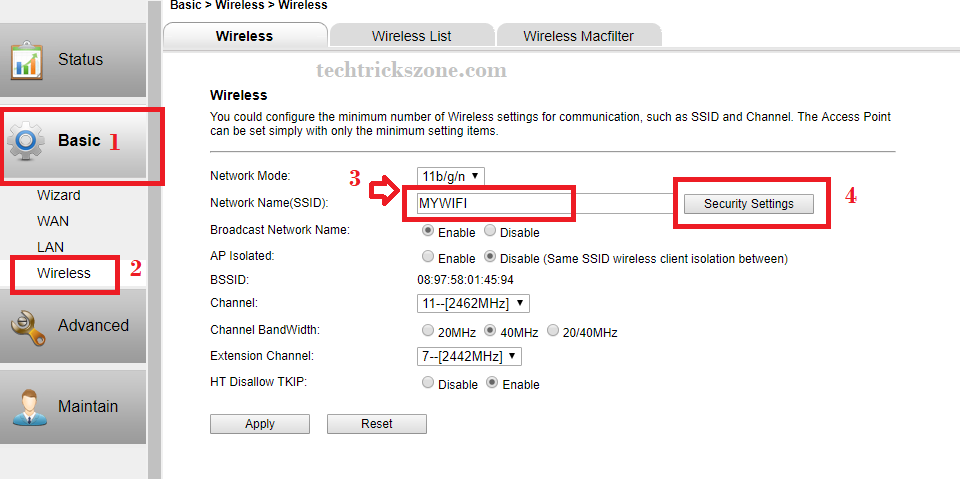
ReplyDeleteThank You For Sharing this Post . It will be Helpful in Future in the field of Tech @ Support /
D - Link Costumer Service
I want you to keep providing such information, I learned something out of your knowledge, I hope to keep sharing such information thank you.
ReplyDeletevisit site