TP-Link CPE210 2.4Ghz Outdoor Device Repeater Mode Configuration
I already post a user manual for TP-Link CPE210 Access Point mode configuration. Now I will show how to configure TP-Link CPE210 2.4Ghz Outdoor Device Repeater Mode Configuration to extend your existing weak wifi signal. As in last post already describe basic hardware and software specification of CPE210 device. TP-Link CPE210 support multi-mode so in this post I have cover Configuration in repeater mode or Range extender mode. Tp link Pharos cpe210 is a outdoor device you best option for outdoor wifi range extender for campus, hotel, swimming pool area, park area and any other outdoor location.
Popular Post : How to Connect Any Wi-Fi without Password from Mobile?
TP-Link CPE210 and Binatone C200 both are same device only logo difference. So if you are looking for manual how to configure Binatone C200 as wireless repeater mode than use this manual for same. TP-link cpe210 device can extended your weak signal strength up to 100% on every area of your home and office where main Wifi signal can’t reach.
After configuration of CPE210 as repeater mode second important step is placement of Range extender device to boost wifi signal everywhere. So always use the centralize location from where main internet AP and other area equal distance. Now enjoy the configuration manual for tp link pharos cpe210 as range extender to boost boost your internet speed and connectivity every corner.
See Also – TP-Link CPE220/CPE210 Wireless Access Point Configuration First time (2018)
TP Link CPE210 High power CPE device Connection diagram.
Connect CPE210 Lan 0 port with PoE adapter PoE Port. Now Poe Adapter LAn port to PC/Laptop LAN port and power on Adapter as shown below image.
Always use PoE power adaptor comes with device.
TPLink CPE210/CPE220 2.4Ghz Device Login First time
To login device you should know the default IP address and username password. You can get default setting details backside sticker of device.
TP-Link CPE210/CPE220 Default IP – 192.168.-.254
Default username / password: admin/admin
Binatone C200 also same configuration like CPE210 so for Binatone C200 default IP will be 192.168.10.1 Login username password – admin/admin
Use Default IP series IP Address in your PC/Laptop Lan .
EXP- 192.168.1.10 (use in PC/Laptop LAN)
See here –How To Setup and Configure New Wi-Fi Router for your Home
Open browser and type default IP and hit enter.
- Username / password- admin/admin ( change language as per your country)
- I agree to these terms of user- check this option
- Click Login button
TP-Link CPE220/CPE210 Password Change
- New user Name – you can set new user name
New password – type new password
Confirm password- type new password again
2: Press finish button to save settings and login to device.
TP Link CPE210 Repeater Mode Configuration.
After login first change the CPE210 operation mode Repeater.
Click top Operation Mode option and choose the Repeater mode from list.
Confirm Repeater mode change
Are you sure to switch operation mode to Repeater – press yes button.
You will see green color notification to save changes. Press save changes to apply settings.
Now your CPE210 in Repeater mode.
TPLink CPE210 Connect to Access Point in Repeater mode.
After change repeater mode you have to join the existing Access point network to repeat your wifi signal and work TP-Link CPE210 as range extender.
- Go to Wireless Tab
- Region- select your country here
Mode- keep with 802.11 b/g/n
Channel Width- 20/40MHz
Max TX rate – MCS15-270/300
3:- Click “survey” button to scan your Main WiFi name.
Select your Main WiFi name from list and press Lock AP.
Lock AP will fix the repeater device to connected always with same AP if more than one Access point running with same WiFi name Password.
- Lock to AP will auto selected when we choose during AP selection on survey page.
- PSK Password- type your Main AP password in this box
- Apply setting to join CPE210 repeater to your main WiFi network
Click Save Changes to reboot device to join the wifi.
TP-Link CPE210 Repeater Mode Connected status.
After rebooting CPE210 device you can see the repeater connection status and signal strength on status page.
In Status option you can see Mac address of Host AP
SSID name
And Connected Station to Repeater device.
This is the simple steps for TP-Link CPE210 2.4Ghz Outdoor Device Repeater Mode Configuration with Non-TP-link Access point. Repeater mode also called range extender so you can extended your weak wifi signal to every corner of your home and office up to 100%. If you have any question about this configuration steps please comments of contact us with mail.
Related Post
- TP-Link Deco M5 Mesh WiFi System Setup and Configuration (with Picture)
- TP-Link TL-WA850RE Universal Repeater Setup and Positioning in Home
- How to use WhatsApp without Phone Number with Tricks (2018)
- How to Recover Deleted Photos and Videos from Memory Card
Buy TP Link CPE210 @ 2000 Only UP to 30% Off
The post TP-Link CPE210 2.4Ghz Outdoor Device Repeater Mode Configuration appeared first on .
from https://ift.tt/2N7vRg9
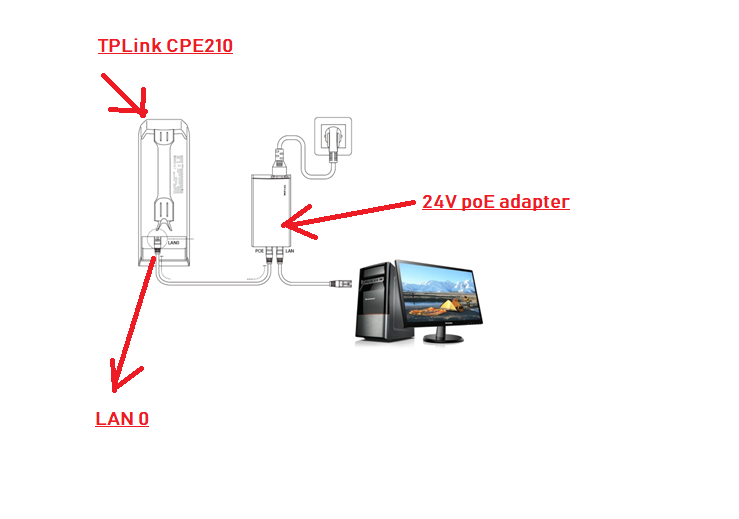

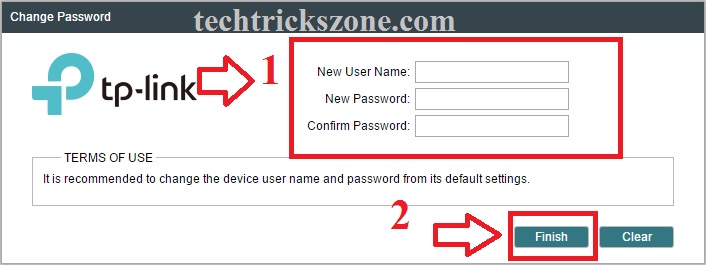
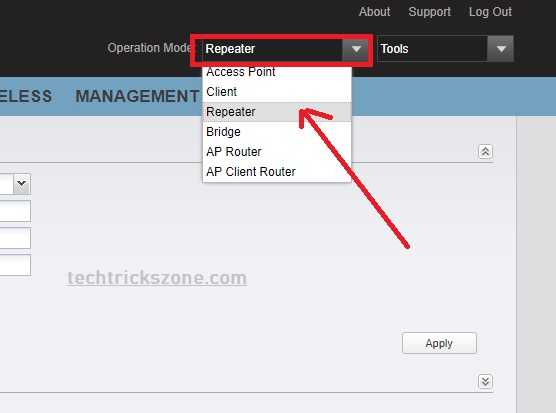
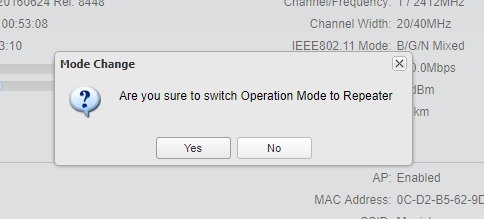

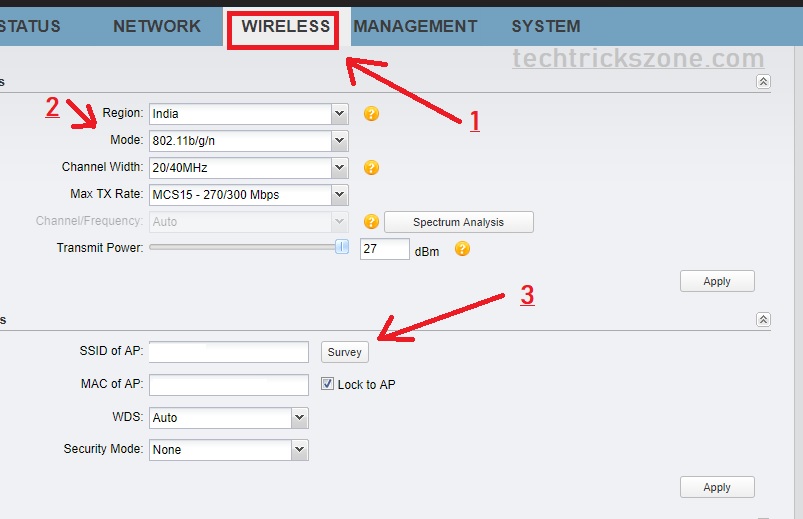
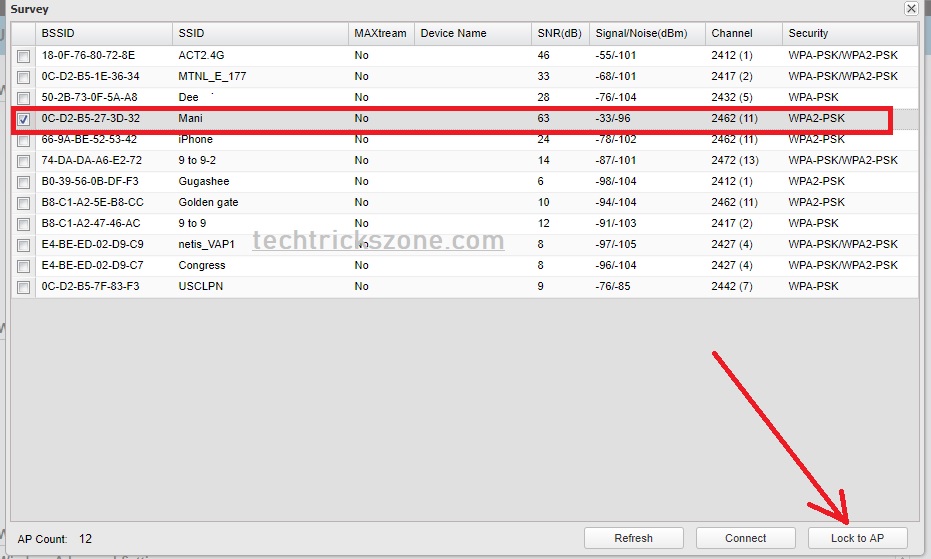
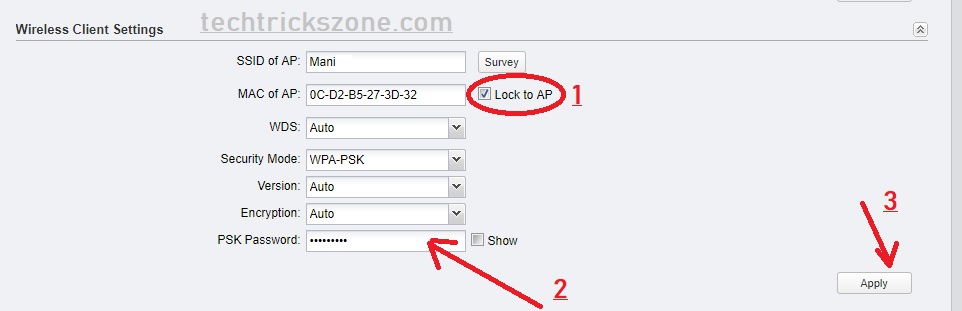


Thanks for give us valuable information If you are Looking for Tp-link Support , visit on tp link internet setup, TP-link Support
ReplyDeleteThis comment has been removed by the author.
ReplyDelete