How to block any Website and Apps on basic WiFi Router
There are many unusual website available which is not useful for home and completely time wasting in office working hour. Every one required to control surfing activity on home and office to protect their children and working time on official. Any how to control your kids internet activity I have already post an article how to parental control on your home router. With parental control option you can set and decide when your children can access internet and how long they can surfing. save the time and internet data to restrict unwanted website on your home and office WiFi router get complete user guide “How to block any Website and Apps on basic WiFi Router”
Popular Post : How to Connect Any Wi-Fi without Password from Mobile?
This article is related to control but it’s useful for home as well as office also. You may face many time when you’re away from office than your employee waste time on internet instead of working. Read the article to know how to block website on your home basic wifi router. you can save your kids time and official working time with blocking unusual website on working hour. Here you will see how you can block Facebook, Twitter, Whatsapp and any other website which is not useful on office working hour. Blocking any URL and website called content filtering which is required high end firewall or UTM (Unified threat management) device. You can also use content filtering to block any website on your basic home wifi router.
To enable firewall setting and use content filtering to restriction any website access on your home and office Wi-Fi router you need to connect WiFi router with Patch cord and required access web interface. See step to step how to enable content filtering and URL filtering on your WiFi router.
How to enable content filtering on your home Basic WiFi router
To login your WiFi router connect LAN cable to Laptop/PC Lan port.
You can also connect with wireless.
See the default IP address of router or check the backside of your WiFi router. Find all brand router default IP here
Trending Post – How to use WhatsApp without Phone Number with Tricks (2018)
Type WiFi router IP Address in browser and hit enter.
I am doing website block on DLINK DIR 600M WiFi router for this post.
Login 192.168.0.1
DLink DIR 600M default username and password is admin/admin
After Login your Wifi router go to advance tab from top settings menu.
See Also – D-Link DIR615 300 Mbps Wireless Router Setup and Configuration.
To enable content filtering and URL block function in Dlink router go to
1:- Advance – URL Block from left side vertical menu as shown below image.
2:- By default URL block option disabled on DLINK router so enable it first.
URL Blocking Capability – Enable (check ball and press Apply changes button
After enabling URL block option on D-Link DIR600M Wi-Fi router now add the website URL and Keywords you want to block in your network.
Keywords – type website URL and keywords you want block.
Use www.faceboook.com, Facebook, whatsapp, twitter.com etc
You can see all blocked website and mobile application on URL blocking table. Unblock all the blocked website and keyword just disable the feature from router.
To unblock website just delete Blocked URL, Website and keyword from Dlink router select the website from URL blocking Table and press Delete Selected Keyword button.
To blocking proper web url use the website with http or https protocol to avoid bypass website.
If you dont find URL blocking option in your router please comment your WiFi router and Normal router model number to know how to block website on your wifi router model. i wil try to replay as soon as possible with best solution to block website in your brand router.
Related Post
Top 5 Best Free Parental Control Software for PC, Mac, iOS, Android
Binatone WR1505N3 router parental control configuration (with picture)
8 best Wi-Fi router for home and office under 1000 Rs only
The post How to block any Website and Apps on basic WiFi Router appeared first on .
from https://ift.tt/2KJfFQn
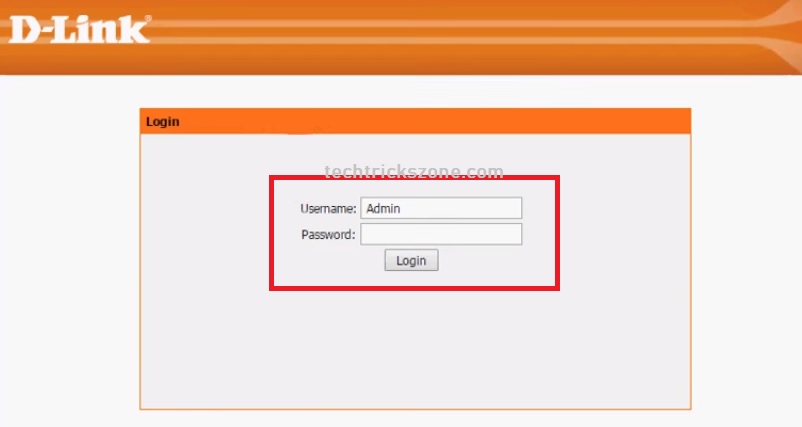
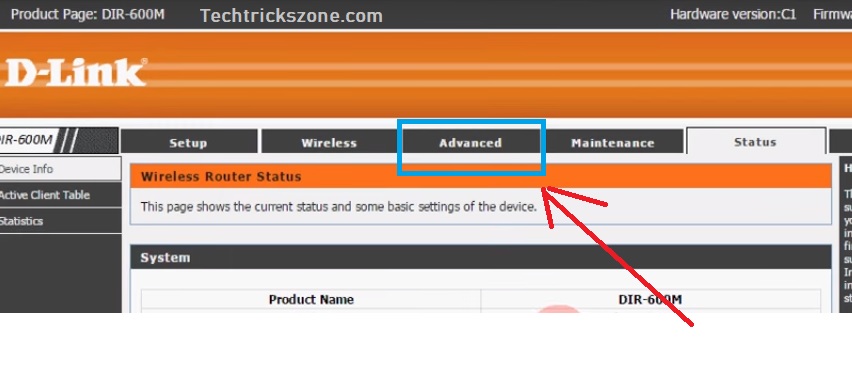
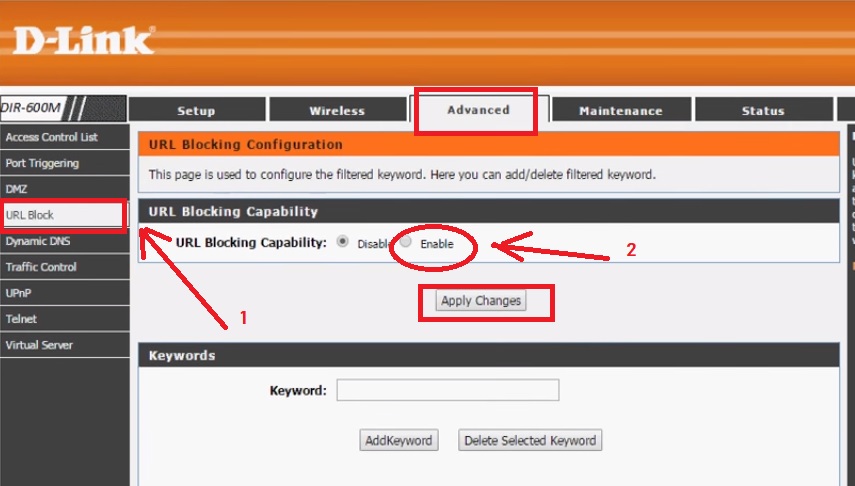
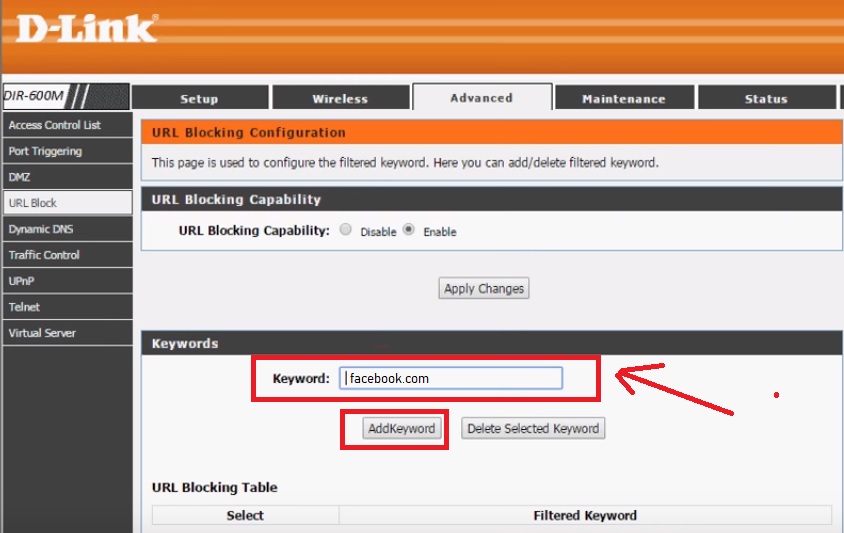
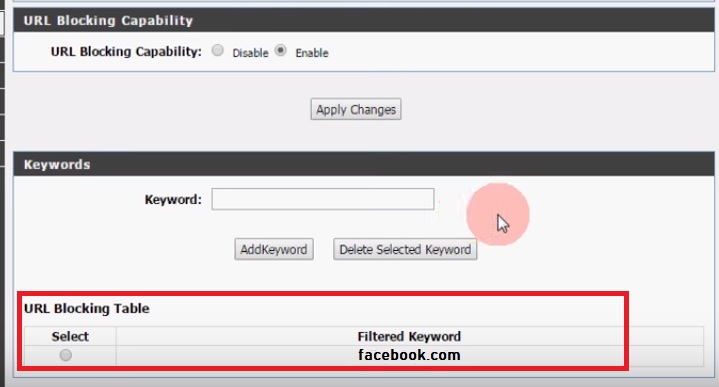
If you wish to learn how to connect Canon MG2522 Printer to wifi, then carry out the simple steps mentioned here. Firstly, turn on your Canon Printer and then install the latest version of printer drivers on your PC. Now, press the Wi-Fi button on your printer device. Then, the wireless light will begin flashing and your printer will start searching for available wireless networks. After that, select your wireless network and enter its password. This will connect your printer to the wireless network.
ReplyDelete