All in one user guide for i-Ball baton wifi router to enable Mac access list, internet speed limit, and website block. Read the full post to know How to set the internet Speed limit in iBall with website block for your child safe internet surfing.
IBall Wi-Fi Router Internet Schedule and Speed Limit for WiFi Users
You are reading this post means you want to add more security to your wifi networks. There are many security features available in any WiFi router which can provide extra protection to wifi internet. Some of the security options described in this post such as Mac Access list, Internet speed limit, schedule internet time, content filtering in i-Ball WRB303N and other Models.
Before going to enable speed limit and Mac access list in your Wi-Fi router make sure it is properly configured. You can check iball Wifi Router setup and configuration first time before enabling more security layer in your wireless networks. I always try to provide some use full security checks for your networks. In this post I am sharing configuration guide for i-Ball Wi-Fi router mac access list enable and bandwidth speed limit per user based. You can also block any website for selected users to enable parental control in your wifi internet.
i-Ball WiFi router Security Configuration
The tutorials include the important security feature configuration for iball wifi router should enable for more protective wifi zone.
1: Enable Mac Access White and Black List
2: BandWidth speed limit per user
3: Schedule Internet Time and Website Block
1: How to Enable Mac Access White and Black List in iBall
Mac address is the physical address of any wifi router and the network device. Using Mac address we can filter user connection to wifi router with white and blacklist.
IF white list Enabled than only mobile and laptop can connect to same wifi router which mac address listed in whitelist? If Blacklist enabled than the Device cannot join the wifi router listed in Blacklist.
To enable Mac Filtering in iball WiFi router follow the steps.
Login your i-Ball WiFi router with default setting or you have changed the settings.
See here to login first time your i-ball Wi-Fi router.
Go To advance Settings à Mac Filtering
Choose the Mac blocking mode: Blacklist and Whitelist
Blacklist- if you want to Block specific device to connect to the wifi network then use blacklist.
Whitelist– If you want to allow wifi network for the specific device than enable this option.
Copy the device Mac address from Access control list or you can also check in mobile/ laptop WLAN information for Mac address.
Past the Mac in MAC Address box and give the name for the same device in the blacklisted device box.
Press new button to add more Mac address.
Click Save button from the button to apply Mac option.
After enable this option the only device can connect or block to your wireless router as choose Mac Address filter mode.
2: How to set Bandwidth speed limit per user in iBall router
To balance internet speed in wifi network required bandwidth management configuration. Using bandwidth speed limit allocation you can utilize your small internet plan with video streaming, browsing and other important work without facing slow speed issue.
To enable Bandwidth speed limit for every user based on priority router login required.
Go to “Advance Setting” option from the left side menu.
Choose the Bandwidth Control option from the control panel.
After entering Bandwidth control option you will get all the user connected to Wireless router with Mac address and IP address details.
You can also change the name of the device showing in the list to identify your device type quickly.
- Find the device Mac address or name showing in the list you want to set internet speed for download and upload limit.
- Choose the speed limit for Upload and Download limit for the same user.
Save the settings one all limit done to apply settings.
3: How to Schedule Internet Time and Website Block in i-Ball
The schedule internet time and website block is the feature of parental control configuration to control your child’s internet activities. Scheduling internet access time also a smarter way to save your internet as well protect from unnecessary Wi-Fi broadcasting.
In this steps, you can enable time and day based internet schedule in your i-ball Wi-Fi router and also block the un-usual website on your home router to give cyber protection to your kids.
To Enable Schedule internet go to Access Control option from the left side menu.
- Access Control
- Operation- press the edit icon for a specific user you want to schedule internet and content filtering. (EXP: You can choose your kids mobile or desktop)
Access Control: inside this option, you can set internet schedule, Website access limit configurations.
1: Device Name: Type the Device name if you wish to give a specific name to identify in the list.
2: Internet Accessible At- In this option you can set the time when do you want to enable internet access for the same user.
3: Choose the day you want to allow internet access for same user – Everyday or Specific day from the list.
4: Website Access Limit – enable this button to block the website or allow specific website and apps.
5: Access Control Mode: Blacklist – The website added in black list will not access for same users.
White list– the Only website allow to access added in this list.
6: Blocked Website: Add the website you want to block or allow for the same user in the iball Baton Wi-Fi router. Use the comma to add multiple website name and keywords.
Press the Save button to apply settings.
The post How to set internet Speed limit in iBall AC1200 WiFi Router appeared first on .
from https://ift.tt/2SGaDaV
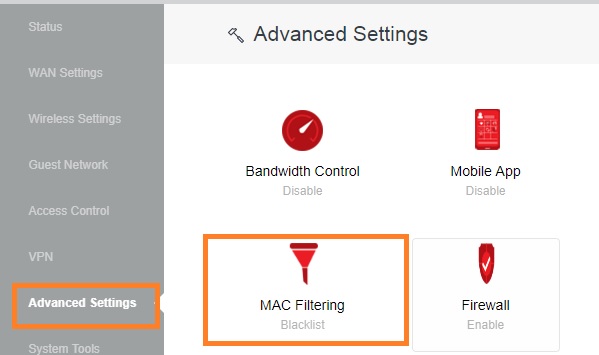
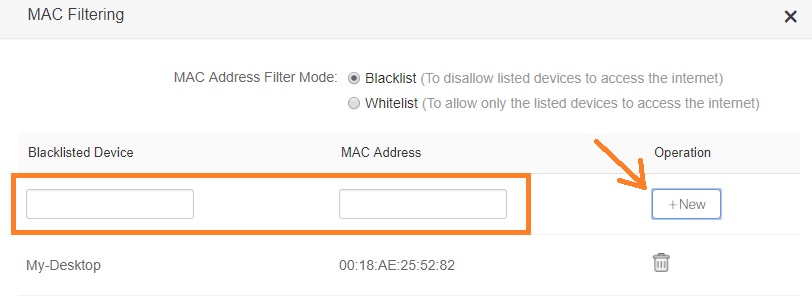
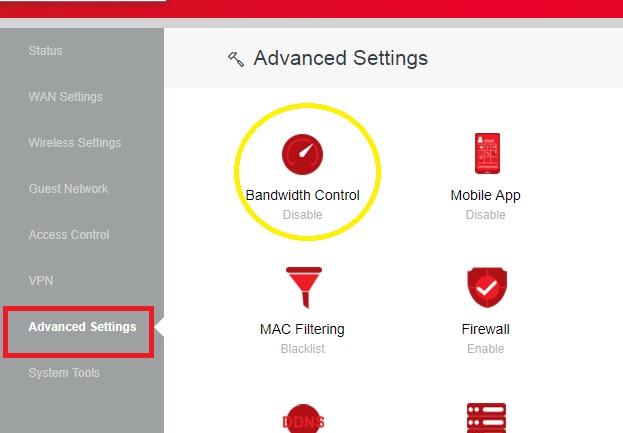
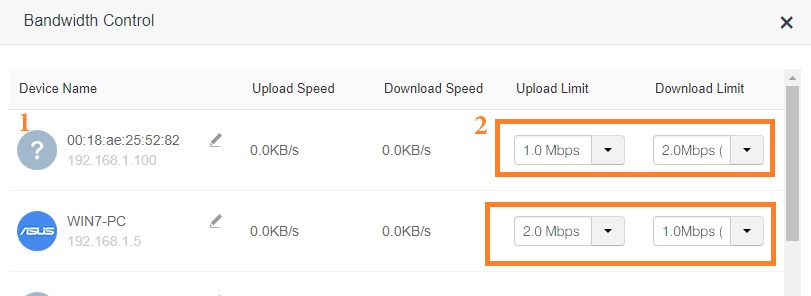
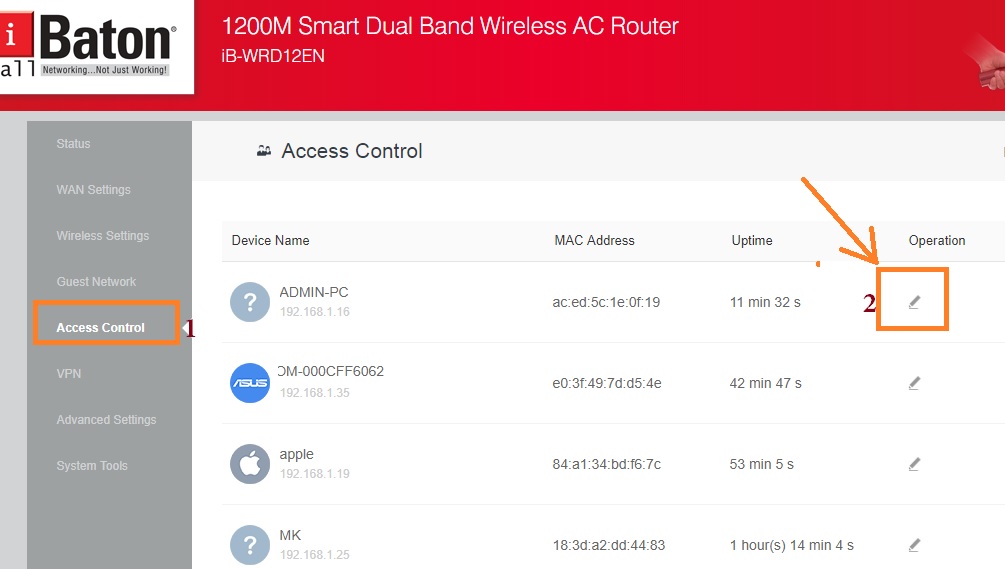
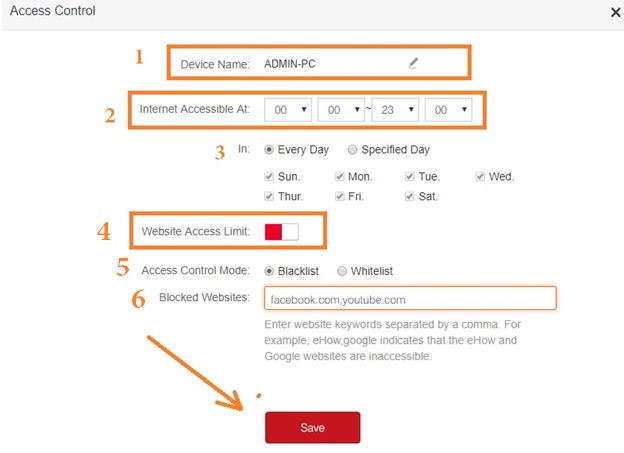
Spectrum Speed Test
ReplyDeleteBell Aliant Speed Test
ReplyDelete