TP-Link WR820N 3Port WiFi Router Configuration First time
In several posts , we publish different model number configuration manual of TPLink network products. TPlink is a trusted brand for SOHO network product range. We always effort to provide you newly launched user manual from all popular brands name to help our readers. This post contains the configuration manual for TPLink TL-WR820N and Wr840N wifi router configuration first time for PPPoE and static IP.TL-WR820N is a small home router with 2 LAN port and 1WAN for small size home. It is best wifi router for 1 BHK size with 500-600 Sq-Ft homes. In every user guide, we strongly recommended changing WiFi name, Password and Login password before using for home and office. TP-Link TL-WR820N Wireless router having two mimo omni antenna for gives signal strength in every corner of the home.
TP-Link WR820N 300Mbps Wi-Fi Router Connection Diagram
To configuration, TPLink Wr820 require the physical connection to access web interface from Laptop. Connect WAN port to internet cable coming from ISP. Connect the cat6 cable from LAN port to Laptop /Desktop LAN port. Power on the device with power adapter coming with Wi-Fi router.
- Connect Internet Cable to WAN port.
- Connect LAN port to Laptop LAN Port.
- Power ON the Wifi Router.
TP-Link WR820N Default Settings
To access WiFi router from Laptop you need factory settings which comes with Wireless routers. You can get default settings of your wifi router back side sticker.
TP-Link Default IP – 192.168.0.1 and username /password: admin/admin
Configure Laptop IP Address: Make your Laptop or Desktop IP Address to DHCP or use the 192.168.0.10 in static IP.
See here how to configure LAN IP Address
Login TPLink WR820N Wireless Router
Open internet explorer and type 192.168.0.1 hit enter key
Press the Skip button to enter in advance settings.
You can also configure using the setup Wizard showing in the picture. This is for beginners.
TP-Link TL-WR820N 300Mbps WiFi Router WAN Settings
To configure WAN settings your required WAN IP or PPPoE user name details as per your internet type.
Go to “Advance” option from the top menu.
WAN Settings
1: Connection Type: PPPoE / Static IP/ Dynamic IP (choose the your internet type as provided by your Internet service providers)
Username: type the PPPoE username in the box (Contact ISP for details)
Password: type password given by ISP.
2: Save (press the button after fill settings)
Note: Please ask your internet service provider if you do not have WAN internet settings details.
TP-Link TLWR820N Default WiFI Name and Password Change
Every Wireless router comes with Default WiFi name and unsecured wireless settings. Always change the wireless ssid and password before connect new wifi router in the internet to avoid unauthorized access.
Go to Advance option from Top menu and click Wireless option from left side vertical menu.
Choose the Host Network.
Host Network: Drag the button to enable WiFi network as shown in below image.
1: SSID- Type Name for WiFi network.
2: Security- WPA/WPA2 –Personal (this security type recommended always)
Version- WPA2-PSK
Encryption- Auto
3- Password– type the WiFi password in this box ( this key will use to connect mobile and laptop to use wifi internet with this wireless router)
4: Channel– use 1,6,11 ( you can make Auto if only one wifi router using)
5: Mode– use 11bgn mixed.
Press the Save button after all settings done.
Related Post
- TP-Link EAP225 Ceiling Mount AP Configuration Without Controller
- Parental control and Antivirus Configuration on TP-Link AC WiFi router
- How to connect two Wi-Fi routers Without Cable wirelessly
- TP-Link TL-WA850RE Universal Repeater Setup and Positioning in Home
The post TP-Link WR820N 3Port WiFi Router setup and Configuration appeared first on .
from http://bit.ly/2R73fEs

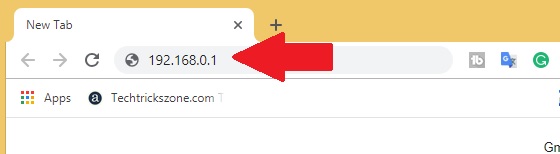
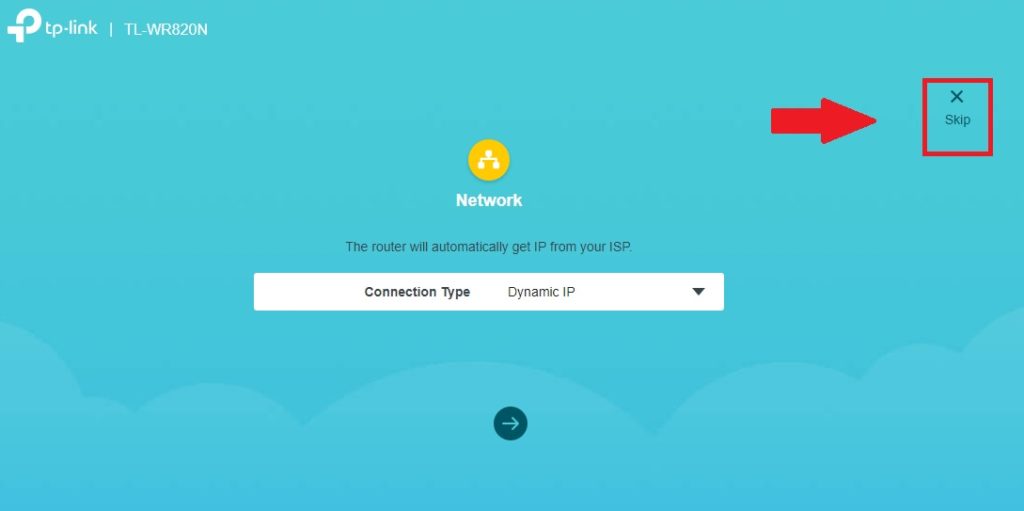
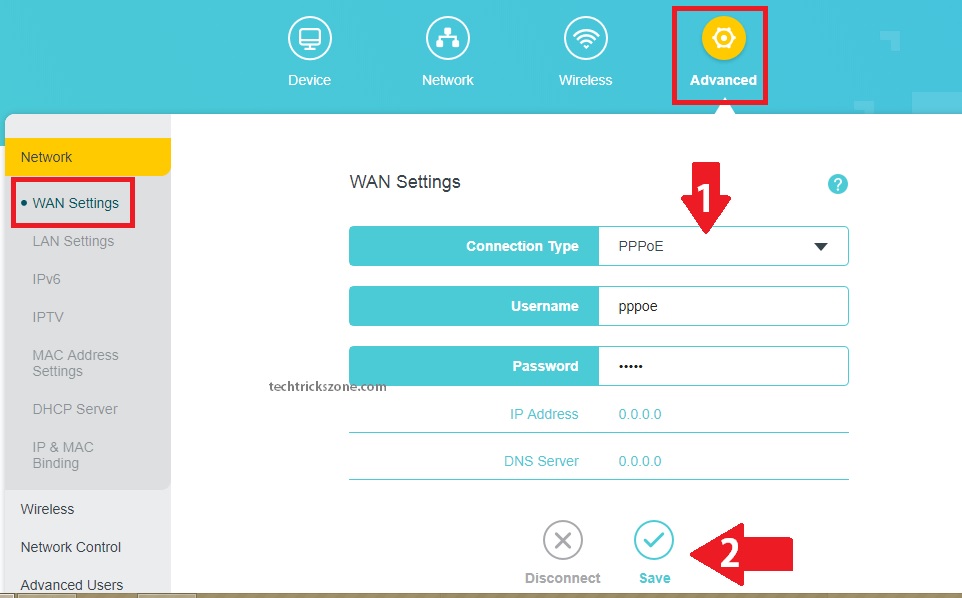
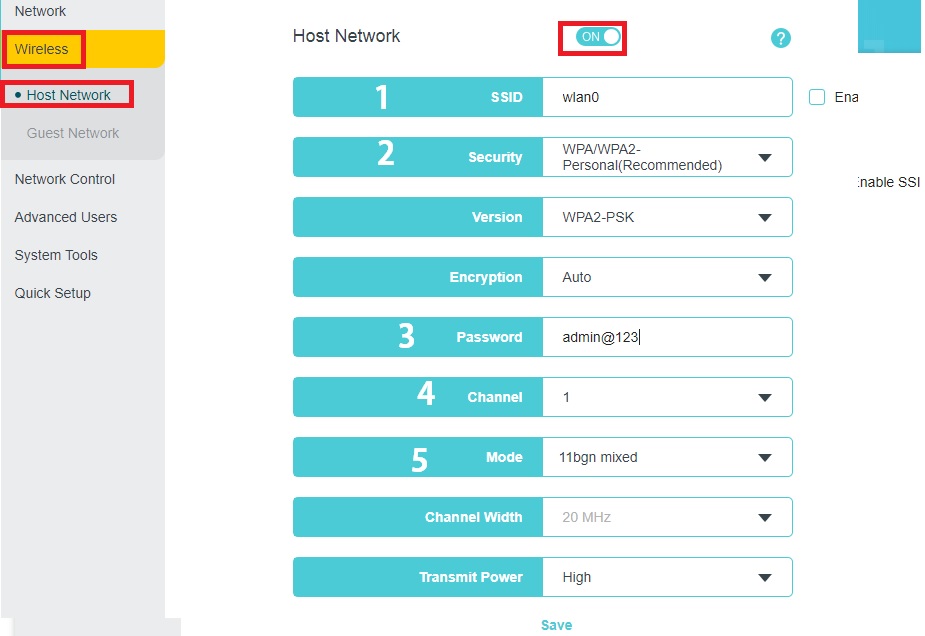
Thanks for give us valuable information If you are Looking for TP-link Support , visit on Tp link service provider, TP-Link Support Number
ReplyDeletenice blog!! Read more about tplinkwifi.net
ReplyDeleteEasily Buyable TP-Link M7310 Mobile Wi-Fi Router in UAE, LTE-Advanced Mobile Router in UAE, Mobile Wi-Fi Router in UAE
ReplyDeletehttps://gccgamers.com/networking/mobile-hotspot-routers/tp-link-m7310-lte-advanced-mobile-wi-fi-m7310.html
TP-Link CAP1200 AC1200 in UAE, Wireless Dual Band in UAE, Gigabit Ceiling Mount Access Point in UAE
ReplyDeletehttps://gccgamers.com/tp-link-cap1200.html
TP-Link CAP1200 in UAE, Safe Shopping Multiple Payment Options Express Delivery GCC Gamers Moneyback Guarantee.
1633596657119-10